
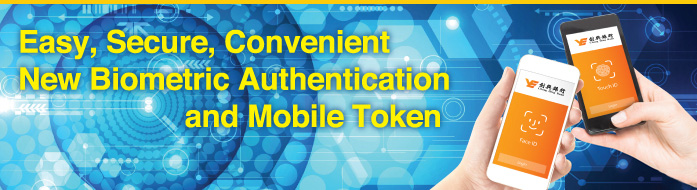
Easy Logon Secure Authentication
New Biometric Authentication and Mobile Token
Chong Hing Bank newly launches Biometric Authentication for accessing Chong Hing Mobile Banking (include fingerprint and Face ID)(collectively "Easy Logon") and Mobile Token service, allowing you to manage your finance more secure, easier, and convenient and keep abreast of the new era.
1. “Easy Logon”
To enhance customer experience, Chong Hing Mobile Banking App has newly launched new logon interface design, Mobile Banking customers* can register and use fingerprint / Face ID** in replace of using logon ID and password to access Mobile Banking Services.
Remark*: Mobile Banking customer is refer to Mobile Banking Single Authority (Personal) customers and Mobile Banking Single Authority (Corporate) customers
Remark**: For enquiry of mobile device models that support fingerprint / Face ID, please refer to section 3 below.
Benefit of using “Easy logon”
- Without the need to keep logon ID and password in mind.
- Prevent anyone else to peek at your login name and password information
2. Mobile Token
To enhance security level, the Bank has launched Mobile Token# service as a new two-factor authentication tool. Just a few simple registration steps, Internet Banking customers## can activate Mobile Token for authenticating all Internet Banking transactions, include Fund Transfer to any unregistered accounts
Remark#: For enquiry of mobile device models that support fingerprint / Face ID, please refer to section 3 below.
Remark##: Internet Banking customer is refer to Internet Banking Single Authority (Personal) customers and Internet Banking Single Authority (Corporate) customers.
Benefit of using Mobile Token
- Bound with mobile device and no extra thing need to bring with.
- More secure and advanced compare to SMS OTP
3. Supported Mobile Device
For enquiry of supported mobile device models, please click here or scan the below QR code. If your mobile device does not support fingerprint or Face ID function, you can set a PIN to replace fingerprint or Face ID to use Easy Logon and Mobile Token services with the Bank supported devices.

1. “Easy Logon” Registration Steps
a. Download / update Chong Hing Mobile Banking app ( a new separate app ):
Scan the below QR code to download / update Chong Hing Mobile Banking app, or search “Chong Hing Mobile Banking” from App Store/Google Play, it is free to download the app.
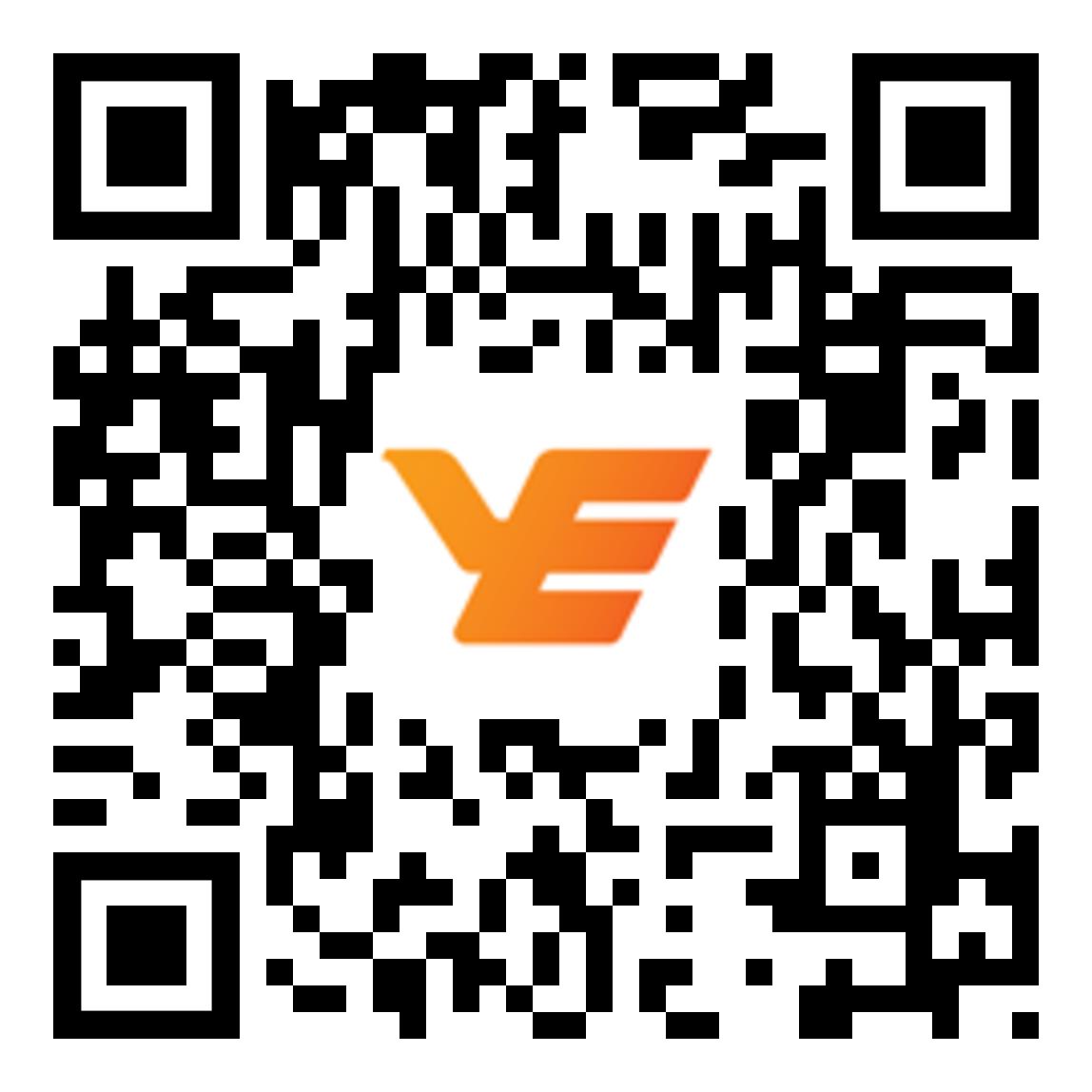

Android application package download**
**Users of Android devices in Mainland can click the above link to download, install and use Chong Hing Mobile Banking services (Mobile Token service is not included).
Chong Hing Mobile Banking app
b. User must allow “Chong Hing Mobile Banking” to send notification so as to register “Easy Logon” service.
c. For registration steps, please click here
2. Mobile Token Registration Steps
a. Download / update Chong Hing Mobile Banking app ( a new separate app ):
Scan the below QR code to download / update Chong Hing Mobile Banking app, or search “Chong Hing Mobile Banking” from App Store/Google Play, it is free to download the app.
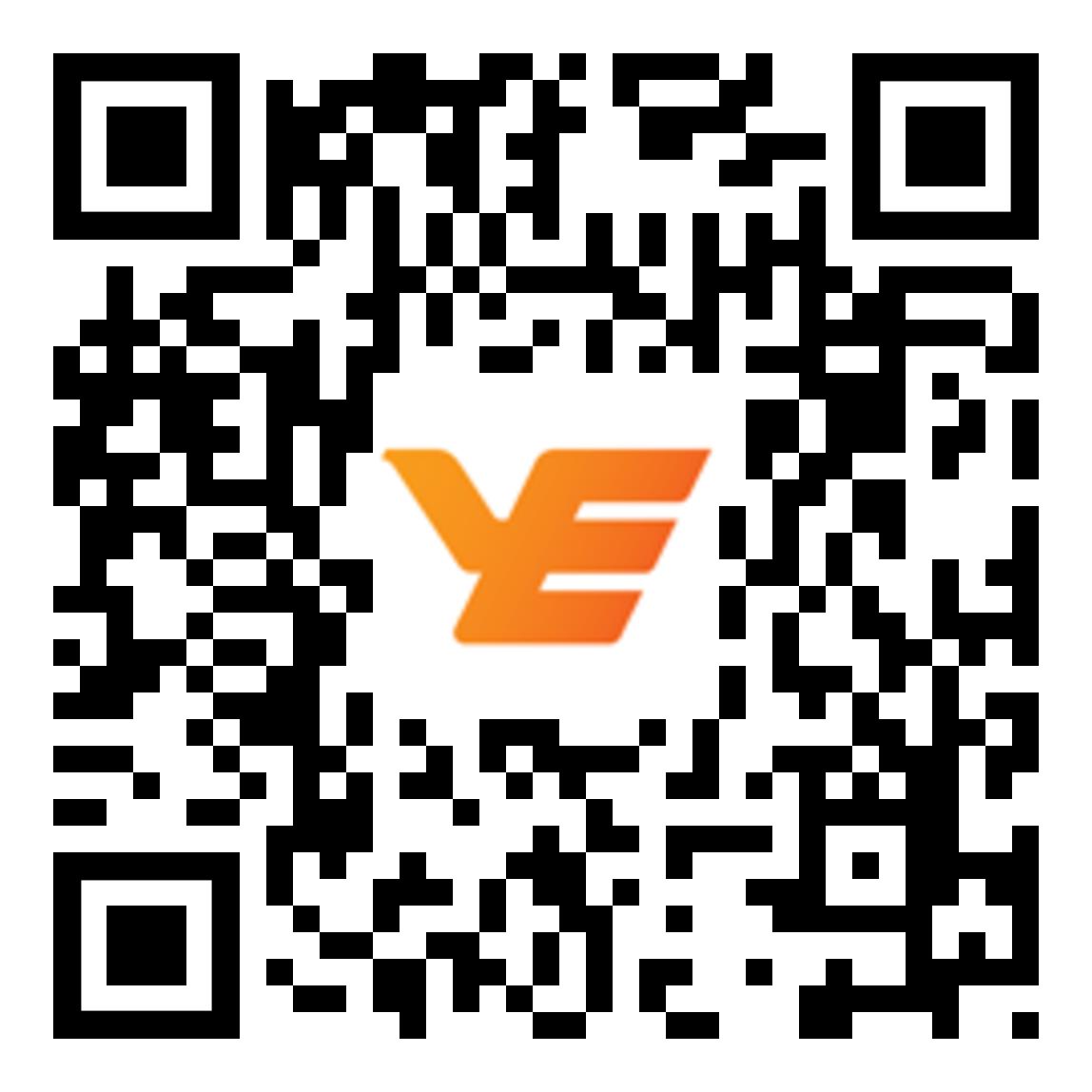

Android application package download**
**Users of Android devices in Mainland can click the above link to download, install and use Chong Hing Mobile Banking services (Mobile Token service is not included).
Chong Hing Mobile Banking app
b. Customers must allow "Chong Hing Mobile Banking" to send notifications.
c. Before registering for Mobile Security Authentication, customers please refer to the following table:
| Two-factor Authentication Registered | Two-factor Authentication Not Registered |
|---|---|
|
1. Customers can follow instructions to complete the registration via Mobile Banking or Internet Banking (Please refer to step d below). 2. To complete services such as activation/re-registration/transfer of mobile security authentication, customers have to call the Bank’s Customer Services Hotline (852) 3768 6888 during office hours to verify their identity before going through the activation procedures. |
1. Please visit any branch of the Bank in person or click here to submit application for registration. 2. Customers can follow instructions to complete the registration via Mobile Banking or Internet Banking (Please refer to step d below). 3. To complete services such as activation/re-registration/transfer of mobile security authentication, customers have to call the Bank’s Customer Services Hotline (852) 3768 6888 during office hours to verify their identity before going through the activation procedures. |
d. For registration steps, please click here.
Supported Mobile Device
For enquiry of supported mobile device models, please click here or scan the below QR code. If your mobile device does not support fingerprint or Face ID function, you can set a PIN to replace fingerprint or Face ID to use Easy Logon and Mobile Token services with the Bank supported devices.

Easy Logon Service
1. What are the benefits of using Easy Logon Service?
A: Face ID / Fingerprint / PIN is an easy alternative to logon ID and password. It allows you to log on Mobile Banking faster by verifying just your Face ID / fingerprint / PIN.
2. Which devices is Easy Logon Service available on?
A: Easy Logon Service supports the following mobile devices
| Operating System | iOS 9.0 or above | Android 6.0 or above |
| Mobile Device# | Touch ID Authentication iPhone 5s or above Face ID Authentication iPhone X |
Fingerprint Authentication Samsung*, LG, HUAWEI, Sony, HTC, ASUS, Motorola and Xiaomi** mobile devices * Except Samsung Galaxy J series ** Expect Xiaomi MI 5、MI 5s、MI 5s Plus、 MI 5X、MI 6、MI 6X、Redmi 3、Redmi Note 2、Redmi Note 3、Redmi Note 4 and Redmi Note 4X |
#The Bank will update the supported mobile device models from time to time in response to market demand or security reasons.
3. Why is the Easy Logon Service only available on designated mobile models?
A: The Bank will extend the Easy Logon Service to more mobile models which fulfill our internal requirements in order to protect you from security risk.
4. Is fingerprint logon safe?
A: You can log on Mobile Banking with fingerprint on the Easy Logon Service registered device only. Only fingerprints stored on your device can be used to log on Mobile Banking. The Bank will not collect your fingerprint. Your fingerprints will not be stored in the Chong Hing Mobile Banking App or kept anywhere within Chong Hing Bank. You can terminate the Easy Logon Service anytime in Internet Banking.
5. Is Face ID logon safe?
A: You can only log on Mobile Banking with Face ID on the Easy Logon Service registered device only. Only the facial map stored on your device can be used to log on Mobile Banking. The Bank will not collect your facial map. Your facial map data will not be stored in the Chong Hing Mobile Banking App or kept anywhere within Chong Hing Bank. You can terminate the Easy Logon Service anytime in Internet Banking.
Please note that the probability of a false match using Face ID may be dependent on certain circumstances, e.g. twins or siblings that look alike, or if you're an adolescent, and have disabled the "Require Attention for Face ID" function in your device settings. Please read the Terms and Conditions carefully and accept the associated risks and consequences if you would like to log on Mobile Banking with Face ID under the above circumstances.
6. How do I register Easy Logon Service in Chong Hing Mobile Banking App?
A: After opening Chong Hing Mobile Banking App, you can press "Use Fingerprint / PIN" button and start registration.
7. Face ID / Fingerprint recognition function is not available on my mobile device. Am I not able to register Easy Logon Service?
A: No. You can register the Service by setting up your PIN. After successful registration, you can log on Mobile Banking using your PIN.
8. Do I have to use my Face ID / fingerprint / PIN every time I log on Mobile Banking?
A: No, you can log on Mobile Banking using your logon ID and password but using Face ID / fingerprint / PIN is faster and more convenient.
9. Can I log on with Face ID / fingerprint / PIN when my Easy Logon Service registered device does not have an Internet connection?
A: No, when your mobile device is connected to Internet, you can logon with Face ID / fingerprint / PIN or logon ID and password.
10. What if I forgot my PIN for Easy Logon Service?
A: You can log on Internet Banking, click "Termination" in the "Mobile Security Setting" menu, and follow the instructions in Internet Banking to terminate Easy Logon Service. Then you can register the Easy Logon Service in Chong Hing Mobile Banking App again.
11. What happens if I change my Face ID / fingerprint setting on my mobile device?
A: If you change your Face ID / fingerprint setting on your device, you will need to register the Easy Logon Service again when next time you log on Mobile Banking.
12. If my Face ID / fingerprint is not recognised, can I still log on Mobile Banking using PIN?
A: Yes. You can switch from using Face ID / fingerprint recognition to PIN.
13. Can I change my PIN in the future?
A: Yes, if you would like to change your PIN, upon successful logon to Mobile Banking, select "Change PIN" from the "Setting" menu.
14. Can others use my Easy Logon Service registered device to log on their Mobile Banking?
A: Once you have successfully registered Easy Logon Service on your mobile device, the Easy Logon Service is tied to your device so only you will be able to log on your Mobile Banking with Face ID / fingerprint / PIN using your Easy Logon Service registered device while other users will not be able to register and use Easy Logon Service on your device, they can only log on their own Mobile Banking with logon ID and password on your device.
15. Can someone else log on to my Mobile Banking if their fingerprint is stored on my device?
A: It is strongly recommended that you only store your fingerprint on your Easy Logon Service registered device. You can always add or remove fingerprints from your device's Settings menu. When you register Easy Logon Services in the Chong Hing Mobile Banking App, any fingerprints stored on your device can be used to log on your Mobile Banking.
16. My parent, siblings and I look alike very much. Are they able to log on my Mobile Banking using Face ID?
A: The probability of a false match using Face ID varies in some cases, such as for twins or siblings who look alike or adolescents, and disable "Require Attention for Face ID" function from your device settings. Please read the Terms and Conditions carefully and accept the associated risks and consequences if you would like to enable the Face ID function.
17. In case my Easy Logon Service registered device was stolen or lost, what should I do?
A: Please call our Customer Services hotline at 3768 6888 and we will immediately suspend your Internet Banking and Mobile Banking Services to stop anyone else from accessing your account.
18. Can I register Easy Logon Service on a jailbroken or rooted device?
A: No. Since your device is jailbroken or rooted, your device may be less secure and may lead to fraudulent transactions. For security reasons and to protect your interest, you will not be allowed to use Chong Hing Mobile Banking App.
In order to continue using Mobile Banking Services, you may use another non-jailbroken / non-rooted device.
19. How do I terminate Easy Logon Service?
A: Please follow the steps below to terminate the Easy Logon Service
1. Log on Internet Banking
2. Click "Termination" in the "Mobile Security Setting" menu
3. Follow the instructions in Internet Banking to terminate Easy Logon Service. Please note: All registered services, e.g. Mobile Token Service, Easy Logon Service, will be terminated
If you have any concerns about the fingerprint / Face ID stored on your device after termination of the service, you may consider removing the fingerprint / Face ID.
Mobile Token
1. What is a Mobile Token?
A: Mobile Token is a feature within the Chong Hing Mobile Banking App and is a replacement for SMS-based One Time Password (OTP). After registration for Mobile Token, you can conduct Online High Risk Transaction by using Mobile Token, which provides protection for your accounts and transactions.
2. What are the benefits of using Mobile Token?
A: Secure - Protected by Face ID / fingerprint and a 6-digit PIN chosen by you, and restricted to one mobile device of your choice.
Convenient – Simplify the processes, and immediate verification by Face ID / fingerprint / PIN using restricted mobile device, no longer to wait for an SMS anymore.
3. When do I use the Mobile Token?
A: You can use Mobile Token when conducting Online High Risk Transaction via Internet Banking. Online High Risk Transaction includes transfers to non-registered account, bill payment, e-bill registration, express payment, e-Donation, etc.
4. Can I use the Mobile Token without the Chong Hing Mobile Banking App installed?
A: No, Mobile Token is a new feature within Chong Hing Mobile Banking App. Thus, you will not be able to use the Mobile Token without the Chong Hing Mobile Banking App.
5. How do I register the Mobile Token on mobile device?
A: Once you have downloaded the Chong Hing Mobile Banking App on your mobile device, you can press "Use Fingerprint / PIN" button, then start registration.
Please note: You must activate Online High Risk Transaction setting first and use the valid mobile phone number in the Bank records in order to register the Mobile Token. If you would like to activate Online High Risk Transaction setting, please complete and return the "Chong Hing Internet Banking Services – Activate / Update / Deactivate Two-factor Authentication and Receive SMS-Based One-Time Passwords" form in person to any branch of Chong Hing Bank in Hong Kong or click here to submit application.
6. Can I conduct Online High Risk Transaction when my Mobile Token registered device does not have an Internet connection?
A: No, when your mobile device is connected to Internet, you can use Mobile Token to complete the Online High Risk Transaction.
7. What if I forgot my PIN for the Mobile Token?
A: You can log on Mobile Banking, select "Change PIN" from the "Setting" menu and follow the instructions to change the PIN. If you are not able to log on Mobile Banking, you can log on Internet Banking, click "Termination" in the "Mobile Security Setting" menu, and follow the instructions in Internet Banking to terminate Mobile Token. Then you can register the Mobile Token again in Chong Hing Mobile Banking App again.
8. Can the Mobile Token be registered to more than one device?
A: For security reasons, the Mobile Token cannot be registered to more than one device at the same time. If you would like to change the mobile device which your Mobile Token is linked to, please follow the steps below to make changes:
- Log on Internet Banking
- Click "Termination" in the "Mobile Security Setting" menu
- Follow the instructions in Internet Banking to terminate Mobile Token on the existing device
- Register the Mobile Token on the new device
9. What happens if I want to stop using my Mobile Token registered mobile device?
A: Before you discard your mobile device, please follow the steps below to terminate the Mobile Token
- Log on Internet Banking
- Click "Termination" in the "Mobile Security Setting" menu
- Follow the instructions in Internet Banking to terminate Mobile Token. Please note: All registered services, e.g. Mobile Token Service, Easy Logon Service, will be terminated
If you have not yet terminated the Mobile Token Service before discarding your mobile device, please contact us so that we can terminate the Mobile Token in your old device.
After termination, you are required to register the Mobile Token in your new device.
10. What happens if the Chong Hing Mobile Banking App is deleted?
A: Your Mobile Token will be terminated automatically. If you would like to use the Mobile Token, please download the Chong Hing Mobile Banking App and register the Mobile Token again.
11. In case my Mobile Token registered device was stolen or lost, what should I do?
A: Please call our Customer Services hotline at 3768 6888 and we will immediately suspend your Internet Banking and Mobile Banking Services to stop anyone else from accessing your account.
12. Can I register Mobile Token on a jailbroken or rooted device?
A: No. Since your device is jailbroken or rooted, your device may be less secure and may lead to fraudulent transactions. For security reasons and to protect your interest, you will not be allowed to use Chong Hing Mobile Banking App.
In order to continue using Mobile Banking Services, you should use another non-jailbroken / non-rooted device.
13. What should I do if I have changed the SIM card or mobile phone number on my Mobile Token registered mobile device?
A: Since Mobile Token Service is tied to your mobile device instead of your SIM card, no special arrangement is needed after you have changed the SIM card or mobile phone number on your Mobile Token registered device.
If you have changed your mobile phone number, please complete and return the "Change of Contact Information" form to any of our branches or contact our branch staff.
14. How can I complete services such as activation/re-registration/transfer of mobile security authentication?
A: In order to meet the regulatory requirements and to protect our customers, to complete services such as activation/re-registration/transfer of mobile security authentication, customers have to call the Bank's Customer Services Hotline (852) 3768 6888 during office hours to verify their identity before going through the activation procedures.