Corporate Easy Logon and Mobile Token
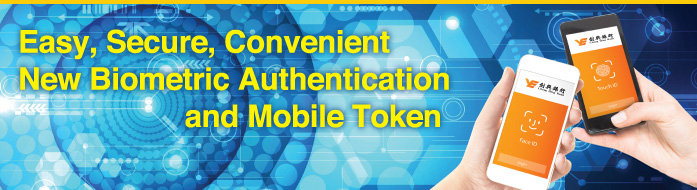
Corporate Easy Logon and Mobile Token
Corporate Mobile Banking offers Easy Logon and Mobile services, which enable you to log on to Corporate Mobile Banking easily with biometric authentication (including fingerprint / Face ID) or Mobile Token password (PIN) (collectively "Easy Logon"). You can also use the Mobile Token service to authenticate high-risk transactions, allowing you to manage your finances more securely and conveniently.
- "Easy Logon"
Chong Hing Corporate Mobile Banking (HK) App is introducing a brand-new logon interface design. Corporate Mobile Banking customers can now register and use pre-set fingerprint / Face ID / Mobile Token password (PIN) in their devices to log on to Corporate Mobile Banking Services instead of inputting Logon ID and password.
Benefit of using “Easy logon”
- No need to remember the logon ID and password
- Prevent others from peeking at your Login ID and password
- Mobile Token Service
To enhance the security level, the Bank has launched Mobile Token Service as a two-factor authentication tool of Corporate Internet Banking. With just a few simple registration steps, Corporate Internet Banking customers can activate Mobile Token Service for authenticating all Corporate Internet Banking transactions, including fund transfer to any unregistered accounts.
Benefit of using Mobile Token Service
- Bound with mobile device and no extra devices needed
- More secure and advanced compared to SMS one-time password(OTP)
- Supported Mobile Devices
Support mobile devices and operating systems listed below*:
- iPhone with iOS version 12.0 or above
- Mobile devices with AndroidTM version 8.0 or above
*Biometric authentication must be turned on for the mobile device (e.g. fingerprint / Face ID)
- Terms and Conditions of the Services
Terms and Conditions of Using the Chong Hing Bank Corporate Easy Logon Service and Mobile Token Service
Registration steps of "Easy Logon" or "Mobile Token Service"
Download/update “Chong Hing Corporate Mobile Banking (HK)” App:
- Users of iOS devices: Search for and install the App via App Store or scan the QR code below to install.
- Users of iOS devices: Search for and install the App via App Store or scan the QR code below to install.
- Users of Android devices in Hong Kong and outside Mainland China: Search for and install the App via Google Play or scan the QR code below to install.
<image>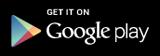
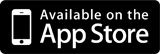
Users of Android devices in Mainland China can scan the QR code below to install:
Android application package download
<image>
If you wish to use the "Easy Logon" service, please follow the steps below to register:
- Log on to “Chong Hing Corporate Mobile Banking (HK)” App;
- Choose the service from "My Profile" on the main menu;
- Select "Easy Logon";
- Click "Biometric Authentication Logon";
- After confirmation of registration, you can use the pre-set way of biometric authentication to log on.
If you wish to activate the "Mobile Token" Service, please follow the steps below to set up:
- Log on to “Chong Hing Corporate Mobile Banking (HK)” App;
- Choose the servicefrom "My Profile" on the main menu;
- Click "Activate Mobile Token" ;
- Perform the activation following the instructions shown on the page as follows:
- Read and agree to the Terms and Conditions
- Complete biometric authentication
- Set up a 6-digit Mobile Token Service PIN
- Complete the SMS one-time password authentication
- Follow the instruction to (1) complete e-ID Verification (applicable to user who holds a HKID card in the Bank’s record); or (2) complete the email one-time password authentication and activate automatically after 12 hours; or (3) call the Bank's Customer Services Hotline (852) at 3768 6888* to verify your identity.
- After completed the activation of Mobile Token Service, you can use the Mobile Token 6-digit PIN to log on.
*Customer Services Hotline service hours:
Mon - Fri: 9:00 am - 6:00 pm
Sat: 9:00 am - 1:00 pm
Remarks: Please refer to the following table before activating Mobile Token Service:
| Two-factor Authentication Registered | Two-factor Authentication Not Registered |
|---|---|
|
|
|
Easy Logon Service |
|
| 1. | What are the benefits of using Easy Logon Service? |
| A: | Face ID/fingerprint/PIN is an easy alternative to logon ID and password. It allows you to log on to Corporate Mobile Banking faster by verifying your Face ID/fingerprint/PIN. |
| 2. | Which mobile devices does Chong Hing Bank Corporate Mobile Banking App support? |
| A: | Chong Hing Bank Corporate Mobile Banking App supports the below mobile device and operating system: iPhone with iOS 12.0 or above versions Mobile devices with AndroidTM OS 8.0 or above versions |
| 3. | Is fingerprint logon safe? |
| A: | You can log on to Corporate Mobile Banking with fingerprint on the Easy Logon Service registered device only. Only fingerprints stored on your device can be used to log on to Corporate Mobile Banking. The Bank will not collect your fingerprint. Your fingerprints will not be stored in the Chong Hing Corporate Mobile Banking App or kept anywhere within Chong Hing Bank. You can terminate the Easy Logon Service anytime in Internet Banking. |
| 4. | Is Face ID logon safe? |
| A: | You can only log on to Corporate Mobile Banking with Face ID on the Easy Logon Service registered device only. Only the facial map stored on your device can be used to log on to Corporate Mobile Banking. The Bank will not collect your facial map. Your facial map data will not be stored in the Chong Hing Corporate Mobile Banking App or kept anywhere within Chong Hing Bank. You can terminate the Easy Logon Service anytime in Internet Banking. Please note that the probability of a false match using Face ID may depend on certain circumstances, e.g. twins or siblings that look alike, or if you're an adolescent, and have disabled the "Require Attention for Face ID" function in your device settings. Please read the Terms and Conditions carefully and accept the associated risks and consequences if you would like to log on to Corporate Mobile Banking with Face ID under the above circumstances. |
| 5. | How do I register for Easy Logon Service in Chong Hing Corporate Mobile Banking App? |
| A: | After opening Chong Hing Corporate Mobile Banking App, you can press "My Profile - Easy Logon" and start registration. |
| 6. | Face ID/fingerprint recognition function is not available on my mobile device. Could I register for the Easy Logon Service? |
| A: | Yes. You can register for the Service by using the PIN which you have set during the Mobile Token Authentication activation. After successful registration, you can log on to Corporate Mobile Banking using your PIN. |
| 7. | Do I have to use my Face ID/fingerprint/PIN every time I log on to Corporate Mobile Banking? |
| A: | No, you can still log on to Corporate Mobile Banking with your logon ID and password. However, using Face ID/fingerprint/PIN is faster and more convenient. |
| 8. | Can I log on with my Face ID/fingerprint/PIN when my Easy Logon Service registered device does not have an Internet connection? |
| A: | No, you can logon with Face ID/fingerprint/PIN or logon ID and password only when your mobile device is connected to the Internet. |
| 9. | What happens if I change my Face ID/fingerprint setting on my mobile device? |
| A: | If you change your Face ID/fingerprint setting on your device, you have to register the Easy Logon Service again in order to logon with the Face ID/fingerprint. |
| 10. | If my Face ID/fingerprint is not recognised, can I still log on the Corporate Mobile Banking using PIN? |
| A: | Yes. You can switch from using Face ID / fingerprint recognition to PIN for logon. |
| 11. | Can others use my Easy Logon Service registered device to log on to their Corporate Mobile Banking? |
| A: | Once you have successfully registered Easy Logon Service on your mobile device, the Easy Logon Service is tied to your device so only you will be able to log on your Corporate Mobile Banking with Face ID/fingerprint/PIN using your Easy Logon Service registered device while other users will not be able to register and use Easy Logon Service on your device, they can only log on to their own Corporate Mobile Banking with logon ID and password on your device. |
| 12. | Can someone else log on to my Corporate Mobile Banking if their fingerprint is stored on my device? |
| A: | For the highest security, it is strongly recommended that you only store your fingerprint on your Easy Logon Service registered device. You can always remove other fingerprints from your device's settings. Please note that when you register Easy Logon Services in Chong Hing Corporate Mobile Banking App, any fingerprints stored on your device can be used to log on to your Mobile Banking. |
| 13. | My parents, siblings and I look alike very much. Are they able to log on my Mobile Banking using their Face ID? |
| A: | The probability of a false match using Face ID varies in some cases, such as for twins or siblings who look alike or adolescents, and when the "Require Attention for Face ID" function is disabled in your device settings. Please read the Terms and Conditions carefully and accept the associated risks and consequences if you would like to enable the Face ID function. |
| 14. | In case my Easy Logon Service registered device was stolen or lost, what should I do? |
| A: | Please call our Customer Services Hotline at (852) 3768 6888 and we will immediately suspend your Corporate Internet Banking and Corporate Mobile Banking Services to stop anyone else from accessing your account. If your Authority mode is Joint Authorities and the user role is Operator/Approver, Administrator can suspend the user account via the "Management Centre - User Management" in the Corporate Internet Banking. |
| 15. | Can I register Easy Logon Service on a jailbroken or rooted device? |
| A: | No. Since your device is jailbroken or rooted, your device may be less secure and may lead to fraudulent transactions. For security reasons and to protect your interest, you will not be allowed to use Chong Hing Corporate Mobile Banking App.
In order to continue using our Corporate Mobile Banking Services, you have to use another non-jailbroken/non-rooted device. |
| 16. | How do I terminate Easy Logon Service? |
| A: | Please follow the steps below to terminate the Easy Logon Service:
1. Log on to Corporate Mobile Banking Services. 2. Click "My Profile - Easy Logon", toggle off the button on the page. 3. Follow the instructions on the page to terminate Easy Logon Service. If you have any concerns about the fingerprint/Face ID stored on your device after termination of the service, you may consider removing the fingerprint/Face ID. |
|
Mobile Token Authentication |
|
| 1. | What is a Mobile Token? |
| A: | Mobile Token is a feature within te Chong Hing Corporate Mobile Banking App and is a replacement for SMS-based One Time Password (OTP). After registration for Mobile Token Authentication, you can conduct Online High Risk Transaction by using Mobile Token, which provides protection for your accounts and transactions. |
| 2. | What are the benefits of using Mobile Token Authentication? |
| A: | Secure - Protected by Face ID/fingerprint and a 6-digit PIN chosen by you, and restricted to one mobile device of your choice. Convenient – Simplify the processes, immediate verification by Face ID/fingerprint/PIN using restricted mobile device, no longer have to wait for an SMS anymore. |
| 3. | When do I need to use the Mobile Token Authentication? |
| A: | You can use Mobile Token Authentication when conducting Online High Risk Transaction via Corporate Internet Banking. If you are the Approver/Administrator with authorisation level under the Joint Authorities mode, Mobile Token Authentication is required for transaction authorisation. |
| 4. | Can I use the Mobile Token Authentication without the Chong Hing Corporate Mobile Banking App installed? |
| A: | No, Mobile Token is a feature within Chong Hing Corporate Mobile Banking App. Thus, you will not be able to use the Mobile Token Authentication without the Chong Hing Corporate Mobile Banking App. |
| 5. | How do I register for Mobile Token Authentication on the mobile device? |
| A: | Once you have downloaded the Chong Hing Corporate Mobile Banking App on your mobile device, you can press "Mobile Token" button, then start registration. Please note: You must activate Two-factor Authentication setting first and use the valid mobile phone number in the Bank’s record in order to register for the Mobile Token Authentication. If you would like to activate Two-factor Authentication setting, please complete and return the "Corporate Internet Banking Services and Corporate Mobile Banking Services - Application/Change Request form" in person to any branch of Chong Hing Bank in Hong Kong. If your company account belongs to Single Authority, Two-factor Authentication setting will be default as "Activated"; If your company account belongs to Joint Authorities , Two-factor Authentication setting will be default as "Activated" for Administrator and Approver, and default as "Inactivated" for Operator, which is not editable. |
| 6. | Can I conduct online high risk transaction when my Mobile Token Authentication registered device does not have an Internet connection? |
| A: | No, you can use Mobile Token Authentication to complete the online high risk transaction only when your mobile device is connected to the Internet. |
| 7. | What if I forgot my PIN for the Mobile Token Authentication? |
| A: | You can log on Corporate Mobile Banking, select "Reset PIN" from the "My Profile - Mobile Token Authentication" and follow the instructions to change the PIN. If you are not able to log on to Corporate Mobile Banking, you can log on to Corporate Internet Banking, select "Termination" under the "Homepage - Setting - Mobile Security Setting" menu, and follow the instructions in Corporate Internet Banking to terminate Mobile Token Authentication. Then you can register for the Mobile Token Authentication again in Chong Hing Corporate Mobile Banking App. |
| 8. | Can the Mobile Token Authentication be registered to more than one device? |
| A: | For security reasons, the Mobile Token Authentication cannot be registered to more than one device at the same time. If you would like to change the mobile device which your Mobile Token Authentication is linked to, please follow the steps below to make changes:
1. Log on to Corporate Internet Banking 2. Select "Termination" under the "Homepage - Setting - Mobile Security Setting" menu 3. Follow the instructions in Corporate Internet Banking to terminate Mobile Token on the existing device 4. Register the Mobile Token on the new device |
| 9. | What if I want to stop using my Mobile Token Authentication registered mobile device? |
| A: | Before you discard your mobile device, please follow the steps below to terminate the Mobile Token Authentication:
1. Log on Corporate Internet Banking 2. Select "Termination" under the "Homepage - Setting - Mobile Security Setting" menu 3. Follow the instructions on Corporate Internet Banking to terminate Mobile Token Authentication. Please note: All registered services, e.g. Mobile Token Authentication Service, Easy Logon Service, will also be terminated. If you have not yet terminated the Mobile Token Authentication Service before discarding your mobile device, please contact us so that we can terminate the Mobile Token Authentication in your old device. After termination, you are required to register for the Mobile Token Authentication in your new device. |
| 10. | What happens if the Chong Hing Corporate Mobile Banking App is deleted? |
| A: | Your Mobile Token Authentication will be terminated automatically. If you would like to use the Mobile Token Authentication, please download the Chong Hing Corporate Mobile Banking App and register the Mobile Token Authentication again. |
| 11. | In case my Mobile Token Authentication registered device was stolen or lost, what should I do? |
| A: | Please call our Customer Services Hotline at (852) 3768 6888 and we will immediately suspend your Corporate Internet Banking and Corporate Mobile Banking Services to stop anyone from accessing your account. If your Authority mode is Joint Authorities and the user role is the Operator/Approver, Administrator can suspend the user account via the "Management Centre - User Management" in Corporate Internet Banking. |
| 12. | Can I register for Mobile Token on a jailbroken or rooted device? |
| A: | No. Since your device is jailbroken or rooted, your device may be less secure and may lead to fraudulent transactions. For security reasons and to protect your interest, you will not be allowed to use Chong Hing Corporate Mobile Banking App.
In order to continue using Corporate Mobile Banking Services, you should use another non-jailbroken/non-rooted device. |
| 13. | What should I do if I have changed the SIM card or mobile phone number on my Mobile Token Authentication registered mobile device? |
| A: | Since Mobile Token Authentication Service is tied to your mobile device instead of your SIM card, no special arrangement is needed after you have changed the SIM card or mobile phone number on your Mobile Token Authentication registered device.
If you have changed your mobile phone number, please complete and return the "Corporate Internet Banking Services and Corporate Mobile Banking Services - Application/Change Request form" to any branch of Chong Hing Bank in Hong Kong for information update. |
| 14. | How can I complete the activation/re-registration/transfer of Mobile Token Service? |
| A: |
To protect our customers and enhance the security setting, if you wish to complete the activation/re-registration/transfer of Mobile Token Service, you have to (1) complete e-ID Verification (applicable to user who holds a HKID card in the Bank’s record*); or (2) complete the email one-time password authentication and activate automatically after 12 hours; or (3) call the Bank's Customer Services Hotline (852) at 3768 6888 to verify your identity. *Customer Services Hotline service hours: |
| 15. | What should I do if I cannot complete the Mobile Token Service activation due to the incomplete user information? |
| A: | To protect our customers and ensure the completeness of the user information recorded by the Bank, please complete and return the "Corporate Internet Banking Services and Corporate Mobile Banking Services - Application/Change Request form" to any branch of Chong Hing Bank in Hong Kong for information update. You can register for the Mobile Token Service again upon the completion of information update. |